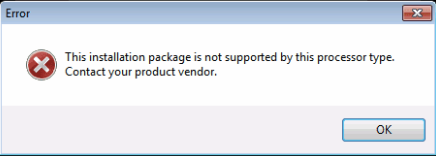 |
| This Installation Package is Not Supported by this Processor Type |
Knowledge
Content TypeInstall & SetupArticle ID000027538
Last Reviewed04/23/2020
What are you seeing?
An error message is displayed saying "This installation package is not supported by this processor type" when installing Intel® HD Graphics drivers on Windows® 10 (64 bit 1909)Environment:
Issue is encountered with both OEM drivers and Intel DriversHow to fix it:
This error appears because the operating system (OS) and its build number is outdated. Newer versions of the driver require newer Windows 10® OS builds.Follow these steps:
Update Windows® 10 OS.Select Update Now to update the Windows system to the latest version 1909
Install the HD/UHD Graphics driver from downloadcenter.intel.com for respective processor
Here are some extra steps you can follow if the issue persists:
Download the latest DCH driver and save it on the computer.Disconnect from the Internet so no new drivers are automatically installed by Windows Update.
Uninstall the driver and the Intel Graphics Control Panel from Control Panel > Programs and Features.
Restart the computer.
Confirm in Device Manager > Video Adapters the controller is listed as 'Microsoft Basic Display Adapter' > if not, repeat steps 2 through 4.
If the adapter continues to be listed as ‘Intel HD Graphics’ or similar, and no other Intel Graphics driver is listed under 'Programs and Features' for removal, then it means Windows has switched to a previously installed Legacy driver. At this point we can remove Legacy drivers from Device Manager:
Right-click on 'Intel HD Graphics' or similar, and select 'Uninstall Device'
In the pop-up window make sure 'Delete the driver software for this device' is checked.
Click on 'Uninstall'.
Restart. (Repeat steps 6.1.1 through 6.1.4 until the device gets listed as 'Microsoft Basic Display Adapter')
Install the DCH driver that was downloaded on step 1.
Restart the computer.
Reconnect to the Internet.
Additional troubleshooting:
Go to the BIOS and check if the Integrated Graphics is enabled. Sometimes after the Windows update it switches the settings of either "Off" or "Auto".Cause & More Information:
The Graphics driver are designed to work with Windows® 10 latest build
Reference materials:
Introduction of Windows DCH Drivers for Intel Products
THE INFORMATION IN THIS ARTICLE HAS BEEN USED BY OUR CUSTOMERS BUT NOT TESTED, FULLY REPLICATED, OR VALIDATED BY INTEL. INDIVIDUAL RESULTS MAY VARY. ALL POSTINGS AND USE OF THE CONTENT ON THIS SITE ARE SUBJECT TO THE TERMS AND CONDITIONS OF USE OF THE SITE.
Why does this problem occur when installing drivers?
The reason why it happens when installing an application or program is that there is something wrong with the installation file when progressing, so you can try to restart your computer and try again.As for the reason why it happens while installing drivers:
Previously, you can successfully install the driver package when the Windows OS and processor type are as defined by the driver manufacturers.
However, starting from 2016, Microsoft made changes to its update strategies. The change is in the format of TargetOSVersion decoration, an entry in INF file. This format defines the installation information to install the driver package, such as the OS versions and the product types.
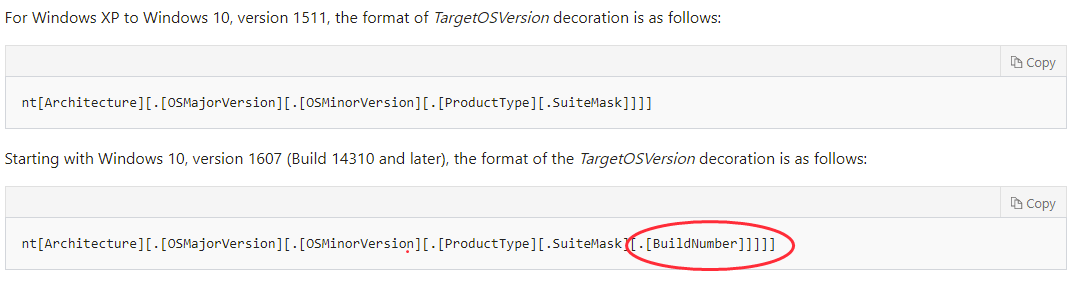 |
| OS versions and the product types |
That is to say, If the build number of your Windows version doesn’t fit with the defined [BuildNumber] part of the package by the driver manufacturers, you will fail to install the driver package, despite the correct Windows version and processor type.
How to Check the Build Number in your Windows
Tips: If you want to check whether the build number in your Windows fits with the one defined by the driver manufacturer, follow these instructions:
Check your computer’s build number and other system information via Command Prompt :
- Type cmd in the search box, and right click Command Prompt to Run as administrator. Then click Yes.
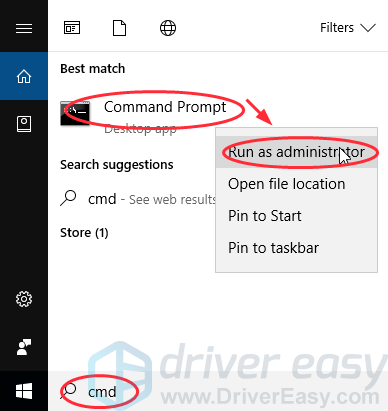 |
| System information via Command Prompt |
- Type systeminfo and press Enter. Then you will see your build number as below:
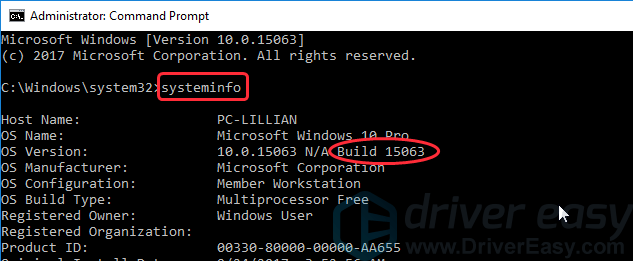 |
| systeminfo CMD |
Then check the defined build number in the driver package (take Intel graphics driver for Windows 10 64 bit as an example):
- Go to the Intel download center, and search then download your preferred device driver.
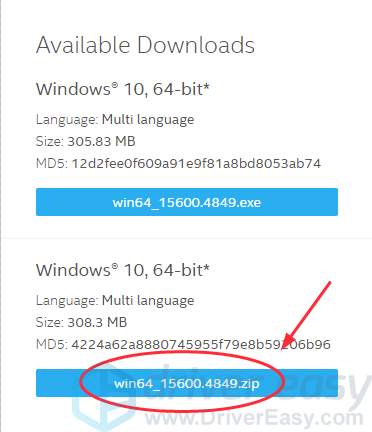 |
| Intel download center Building |
- Open the downloaded file, and click the Graphics folder.
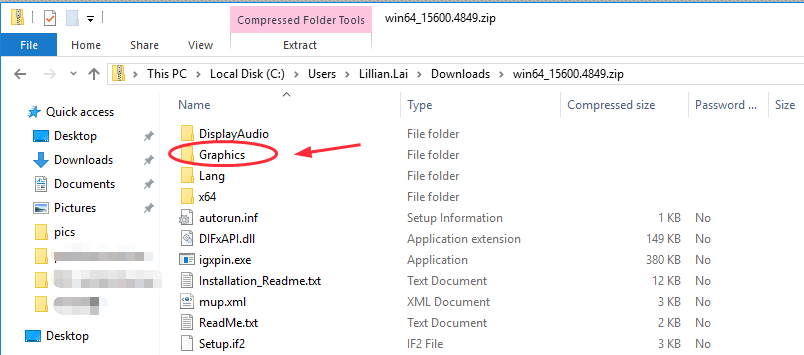 |
| Graphics Information Driver |
- Find a file with .inf extension name and open it.
 |
| INF extension name |
- Check the [Manufacturer] part in the file, and you will see defined build number. As you can see 14393 in the [BuildNumber] part, this driver package supports to download on Windows 14393 and later.
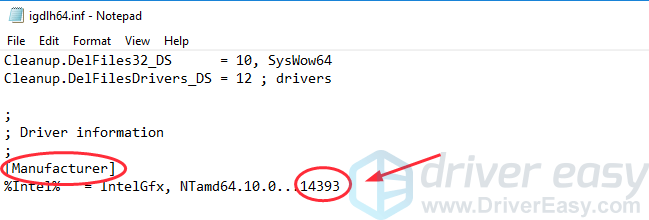 |
| Driver package supports to download |
If the build number of your Windows is not 14393 and later, you can’t install this graphics driver in your computer.
Fix 1: Restart your PC and reinstall the application/program
If you run into the error when you are downloading or installing a program in your computer, there may be something wrong with the installation file or parsing the file, so you can try to restart your PC, and download the installation file again to reinstall it.
Original Artiket www.DriverEasy.com







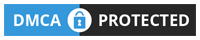
0 Comments