Executing some Command Prompt Instructions
If both the above solutions don’t make any difference or the checks were already correct on your machine, we can try executing some elevated command prompt instructions on your command prompt. Do note that you will need an administrator account to carry out this operation.
Press Windows + S, type “command prompt”, right-click on the application and select “Run as administrator”.
Press Windows + S, type “command prompt”, right-click on the application and select “Run as administrator”.
 |
| Cara fix audio services not responding pada windows 10 |
Once in elevated command prompt, type the following command and press Enter.
Now restart your computer and check if the problem at hand got solved.
net localgroup Administrators /add networkserviceNow type the following command and press Enter.
net localgroup Administrators /add localserviceAfter both the instructions are executed, type “exit” and press Enter.
Now restart your computer and check if the problem at hand got solved.







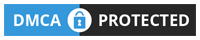
0 Comments