 |
| GIGABYTE GA-H61M-S2PV 2.2 |
Tutorial cara memperbaiki BIOS MAINBOARD GIGABYTE GA-H61M-S2PV (rev. 2.2) yang corrupt atau yang stak berhenti di tampilan DUAL BIOS UEFI.
How to Reset a Gigabyte MotherBoard BIOS
Introduction
- Many users are aware that Gigabyte motherboard has two identical BIOS onboard; one for operation and the other for backup. May be due to having this redundancy, the operating BIOS tends to be corrupted easily when there is a:
- Hardware Failure e.g Faulty RAMs
- Power shut down during BIOS update process
- Improper Overclocking settings
- Virus attack
- What Happened After a BIOS Corruption?PC will not start up properly. It will either
- start up with fans spinning and stopping soon thereafter or continue to spin until the PC turns itself off and restart or
- start up but will enter into BIOS straightaway. Savings and Exits will not fix the problem.
- The screen may or may not start with a PC logo and then disappears with a blank screen There may be also other syndromes.
How to fix
There are 2 methods, depending on the severity of the BIOS corruptionSPESIFIKASI MAINBOARD GA-H61M-S2PV 2.2 :
- All new design of Ultra Durable 4 classic
- Supports 3rd Gen. Intel® 22nm CPUs and 2nd Gen. Intel® Core™ CPUs (LGA1155 socket)
- Unique On/Off Charge delivers the best recharging capability to iPad, iPhone and iPod Touch
- Supports 3rd generation PCI-Express interface
- DVI interface for smoother HD video playback
- Industry's Leading All Solid Capacitor Design
- Enhanced Intel HD Graphics 2000/3000 integrated with the processor
- Dual UEFI BIOS™ protection with 3TB+ HDD boot up capability
FEATURE MAONBOARD GA-H61M-S2PV 2.2
Beberapa fitur yang di sediakan oleh mainboard GIGABYTE GA-H61M-S2PV 2.2 yang menjadikan mainboard ini sangat handal dan perlu anda pertimbangkan dengan kemampuan mainboard yang lainya.
Humidity Protection
Humidity can play havoc on a motherboard's circuitry.GIGABYTE's new Glass Fabric PCB design helps protect against electrical shorts due to humidity by reducing the gaps in spacing between PCB filaments
Electrostatic Protection
GIGABYTE Ultra Durable 4 Classic motherboards feature High ESD Resistance ICs which help protect the motherboard against electrostatic discharge.
Power Failure Protection
Permanent damage from power surge or failure during BIOS update, can be avoided with GIGABYTE DualBIOS, which automatically enables a secondary, back up BIOS. GIGABYTE also uses Anti-Surge ICs to protect the motherboard against power surges
Intel® Rapid Start Technology
Intel® Rapid Start Technology™ gets your device up and running faster from even the deepest sleep. This means users will be able to experience almost zero power draw from their PC, but be able to resume Windows® 7 is a few seconds without having the PC go through a full system boot. With Intel® Rapid Start Technology the previous session resumes to the exact as it was, so that applications are still in the same state and no application data is los
Intel® Smart Connect Technology
Intel® Smart Connect Technology means that your email, favorite apps, and social networks are continually and automatically updated even when the system is asleep. No more waiting for the latest world news or friends' updates to be delivered—just press the 'on' button and you're up-to-date and ready to go.
More Info : GA-H61M-S2PV
Itulah bagian spesifikasi dari mainboard gigabyte GA-H61M-S2PV dan jika anda mempunyai kendala dengan perangkat komputer, anda bisa mecoba beberapa trik dibawah ini jika komputer anda menggunakan mainboard tersebut
CARA MEMPERBAIKI BIOS GA-H61M-S2PV
Tutorial cara memperbaiki BIOS GA-H61M-S2PV yang Korup mentok di logo bios sebagai berikut :
- Matikan PC Anda (jika Anda membaca panduan ini, PC Anda tidak berfungsi)
- Tahan tombol daya hingga PC mulai dan mati lagi
- Tekan tombol daya lagi, BIOS cadangan Anda harus masuk sekarang dan harus mem-flash BIOS utama jika ada yang salah dengan itu.
CARA KEDUA JIKA YANG DI ATAS GAGAL
- Matikan catu daya dengan menekan tombol pada "PSU" atau dengan melepas kabel daya.
- Tekan tombol daya 3-4 kali untuk mengosongkan energi yang tersimpan dalam catu daya.
- Hidupkan suplai daya
- Tekan dan tahan tombol daya, sistem akan memulai prosedur booting tetapi akan dimatikan setelah beberapa detik. Lepaskan powerbutton setelah sistem dimatikan sepenuhnya.
- Tekan tombol daya untuk memulai sistem.
Itulah cara yang dapat anda lakukan sebelum di bawa ke tempat service atau claim garansi dan semoga bermanfaat ya sahabat microartdotnet.







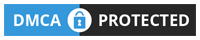
0 Comments